Table of Contents
WordPress 6.3 was released on August 8th, 2023, and brought some major changes and improvements to the WordPress experience. In this blog post, we will take a look at some of the most exciting improvements of the latest update, code named Lionel after American Jazz musician, Lionel Hampton.
New Items Added to the Site View
In the previous version of WordPress, the theme editor site view menu only had two items, “Templates” and “Template Parts”. In 6.3, the site view menu has 5 items; “Navigation”, “Styles”, “Pages”, “Templates” and “Patterns”. I can easily see more default and third-party menu items being added in the future.
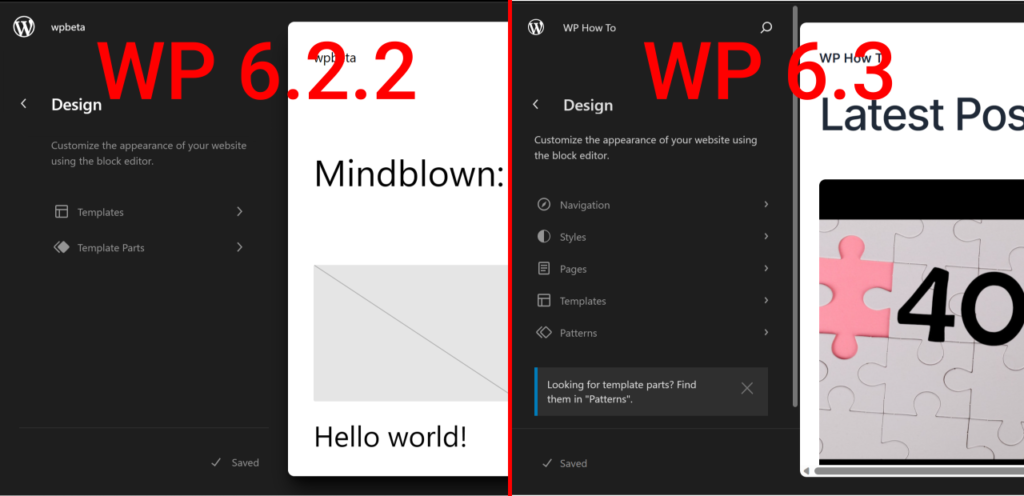
At the top of the site view, there’s also a search icon which opens the new Command Palette. We’ll look at the command Palette in detail, later in the post. If you hover over the search icon, you’ll also see a “View Site” icon which links to the website homepage. The view site icon is a small but very welcome addition that greatly improves user experience. Before, if anyone needed to view the website they’d need to open a new tab and manually enter the URL, or click to go back to the wp-admin dashboard and then click the link to view the site from there.
New Navigation Editor
You can now create and manage your website’s menus and navigation in a more intuitive and flexible way. You can now access the navigation editor directly from site view. Beyond the typical text menu items like page and post links, you can also add the site logo, social media icons and a search box.
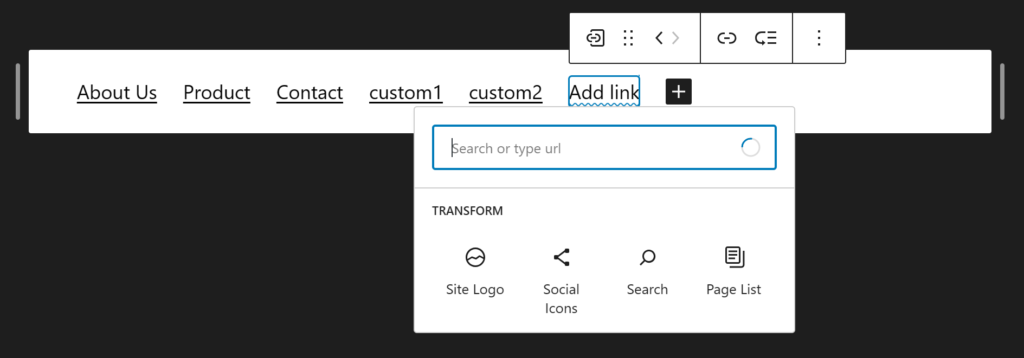
One issue I found with the navigation editor is that it doesn’t have the option to create new menus. As a workaround, you can duplicate and rename an existing menu, then customize the new menu.
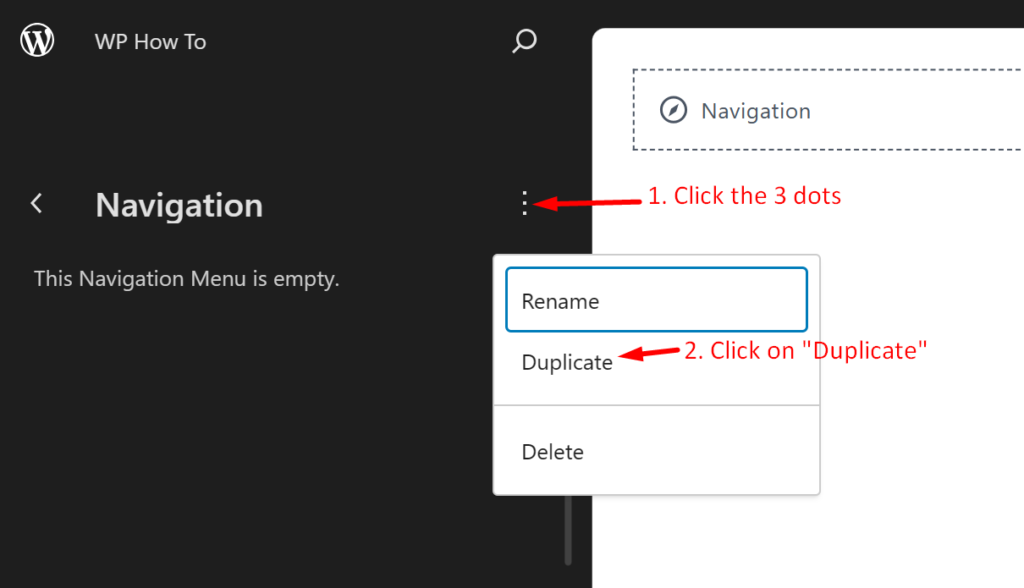
Styles Editor Improvements
The styles editor has been added to the site view menu making it convenient to update your theme styles. In previous versions, it took several clicks to access the styles editor.
You can now quickly switch style variations, and if you need to edit any of the variations you can click the eye icon to open the style book. The following article is an in-depth guide on the style book: How to use the WordPress Stylebook with your block theme | Learn WordPress
Aspect Ratio
With the new aspect ratio options, you can now effortlessly modify images to appear attractive on all screen sizes.
Margin and Padding
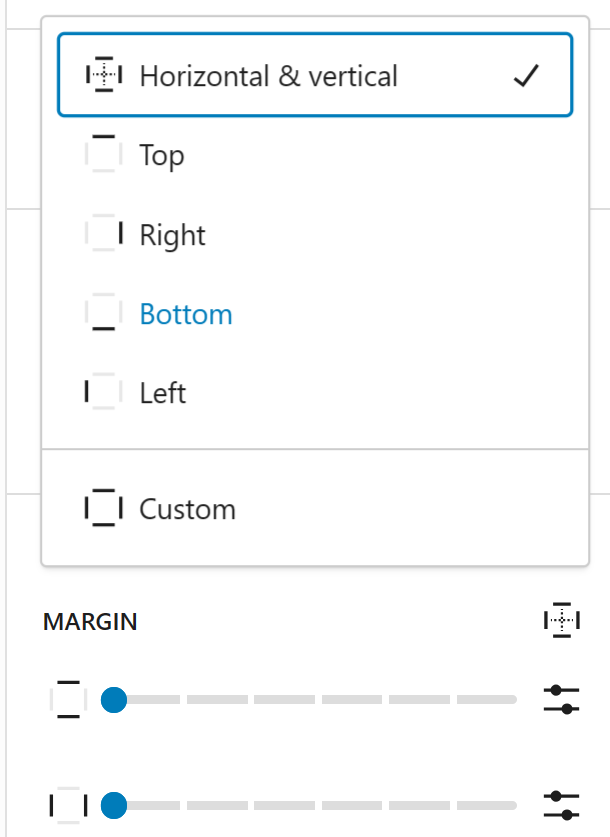
There are now more intuitive controls for block margin and padding adjustments.
New Page Editor
You can now edit pages within the site editor. I can foresee the ability to edit posts being added to the site view in the future. This also fixes the ambiguity that came with editing page templates. You can only edit the page content in the page editor and if you click on any template parts outside of the content area, you are automatically switched out of editing the page to editing content.
Block Patterns and Template Parts
Block patterns and template parts have been put together in the site view editor. You can now create your own block patterns and choose whether they are synced patterns (formerly reusable blocks).
Distraction Free Mode in the Site Editor
Previously only available in the page/post editor, distraction free mode lets you disable sidebars and top toolbar so you can edit/design your site without distractions.
New Blocks Added
Two new blocks have been added to WordPress core. The details block and the footnotes block.
Details Block
The details block creates a disclosure widget in which information is visible only when the widget is toggled into an “open” state. This block allows you to add a summary and details for each instance. The name for the details block comes from the <details> HTML semantic element that was used to make it.
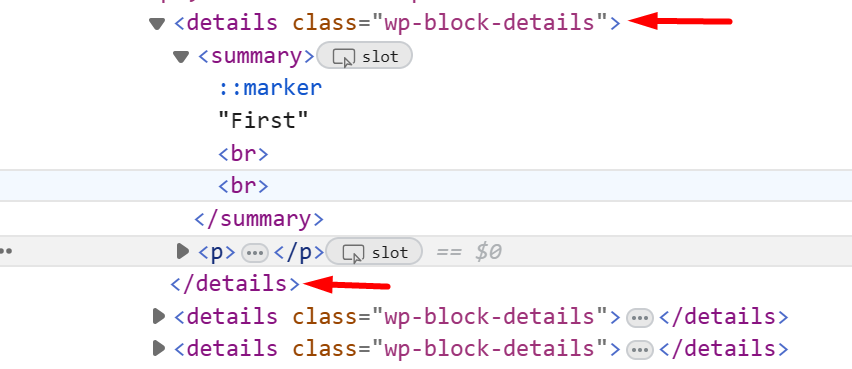
It’s tempting to liken the details block to an accordion, but they are not the same thing. The following GitHub discussion goes into detail why: Remove `accordion` from details block keywords by aurooba · Pull Request #51597 · WordPress/gutenberg (github.com)
Footnotes Block
The footnotes block allows users to add annotations or references to the bottom of their content. Simply click the “More” icon on the paragraph block toolbar and select “Footnote”. Screenshot:

Dropped Support For PHP 5
Support for PHP 5 has been discontinued, and the new minimum supported version of PHP is now 7.0.0. This is important for both security and performance reasons.
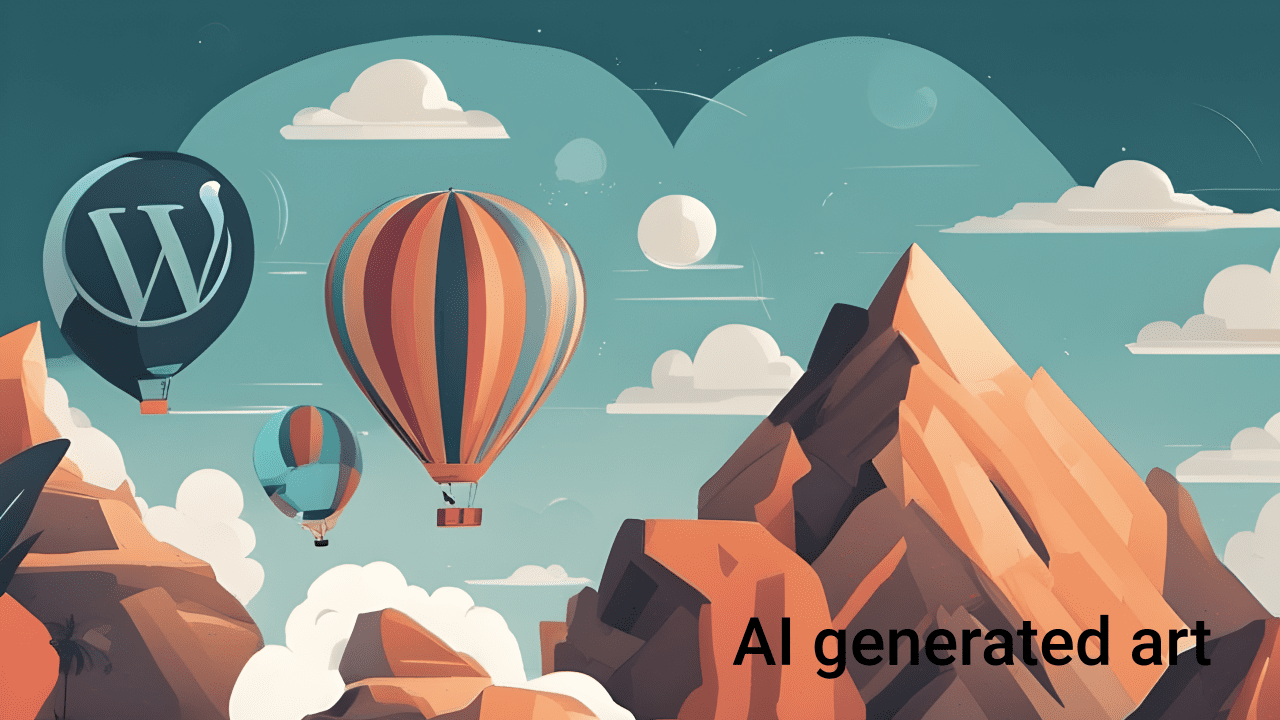
Leave Your Thoughts Here…